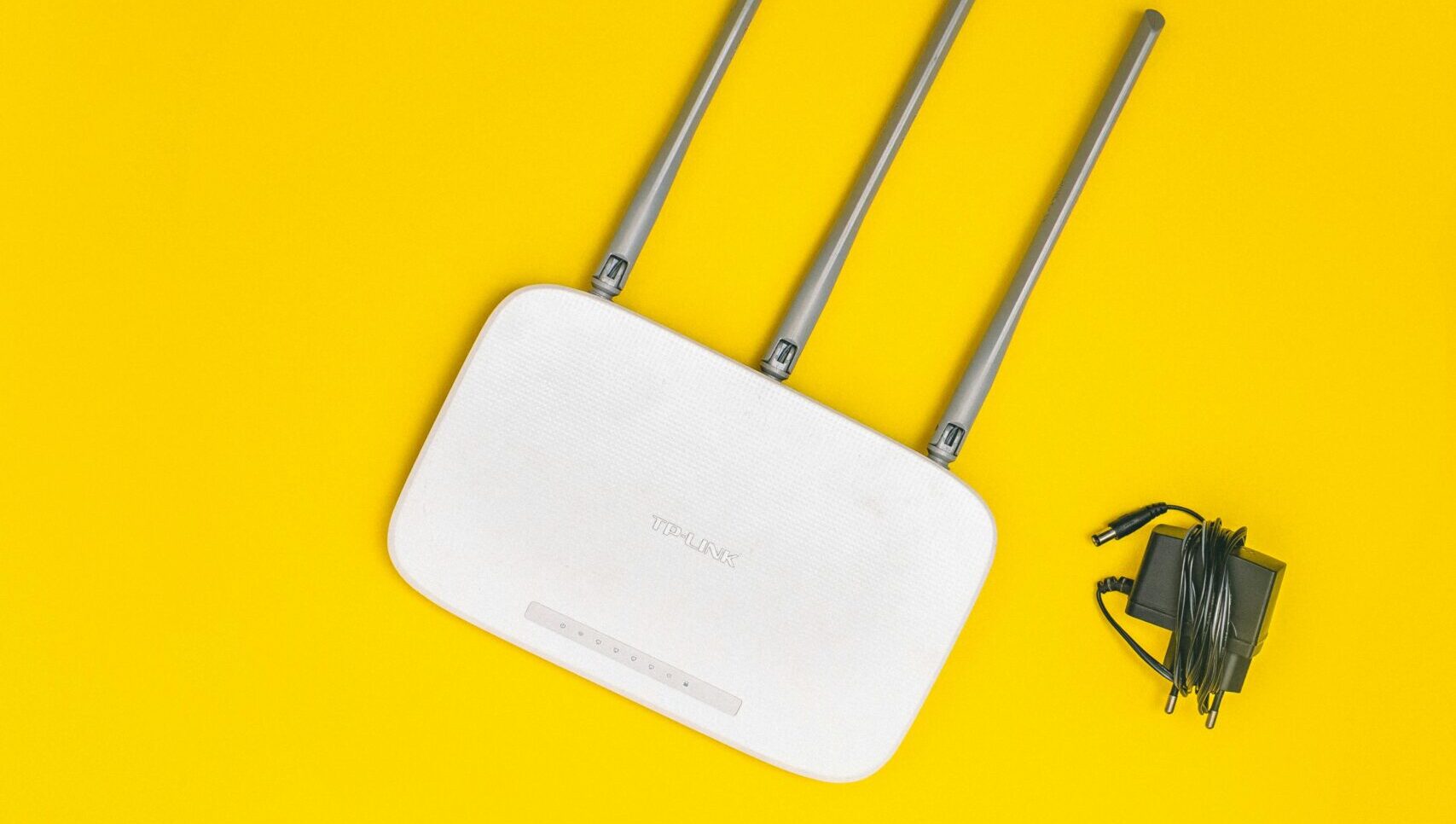Preventative maintenance tips to help computers run better
Jan 7, 2023, 6:30 AM

(Pexels Photo)
(Pexels Photo)
Q: What preventative maintenance tasks should I be doing to help my computer run better?
A: As with many other items in our lives, preventative maintenance is the key to avoiding expensive repairs that often come as a surprise.
Imagine driving your car until it broke down instead of regularly changing the oil, checking tire pressure, etc. – the resulting costs could be enormous or you could end up stranded on the side of the road in hazardous conditions.
With your computer, both the expensive surprises and loss of use can be avoided if you get in the habit of routinely performing some basic tasks.
Preventing data loss
If you think about it, your physical computer isn’t really what is the most important thing – it’s your personal data that counts the most.
Establishing a regular backup, preferably off-site for the best security is essential. You can certainly use an external backup that is connected to your computer with software to do automatic backups, but it won’t be much help in the event of a fire, flood, theft or the ever-growing threat of ransomware.
Off-site backup services such as Carbonite provide better protection from today’s threats, which combined with a local backup drive provides three copies of your data for the ultimate backup strategy.
Preventing a full hard drive
Today’s solid-state hard drives are incredibly fast but are often smaller than their traditional magnetic counterparts because they cost a lot more.
If you aren’t paying attention or completely ignore the system warnings that your hard drive is getting full, it can lead to data corruption and much slower performance. Your computer uses free hard drive space for temporary files so keeping at least 20% of it available is important.
Windows has a disk cleanup utility that makes it simple to free up space, while Mac users can follow these steps from Apple to do the same.
Take a few minutes on a monthly basis to review the programs you have installed to see if you are really using them. If not, uninstall them along with videos, pictures and music that you don’t need anymore as they tend to be larger files.
Another mistake you should avoid is turning off the power button on your computer before it completely shuts down. One of the tasks during the shutdown process is removing temporary files which will remain if you hit the power button prematurely.
Preventing overheating
Heat is one of the biggest enemies of your computer’s well-being, so make sure exhaust vents and cooling fans are properly working. Use a can of compressed air to blow the dust bunnies out of the vents and pay attention to any grinding noises coming from inside the computer as it can often be a cooling fan that is beginning to fail.
A good strategy is to attend to your computer’s vents every time you change your HVAC’s air filter. If you have pets and are a smoker, I’d suggest you do this more often, especially with computers that sit on the floor.
Preventing malware payloads
Malicious software can hit you from numerous places, so get to know your internet security software (a.k.a. anti-virus) and do manual full scans at least once a quarter and always make sure you allow all operating system updates to install to protect against new threats.