Here’s what a Wi-Fi analyzer app is used for
May 4, 2024, 5:00 AM
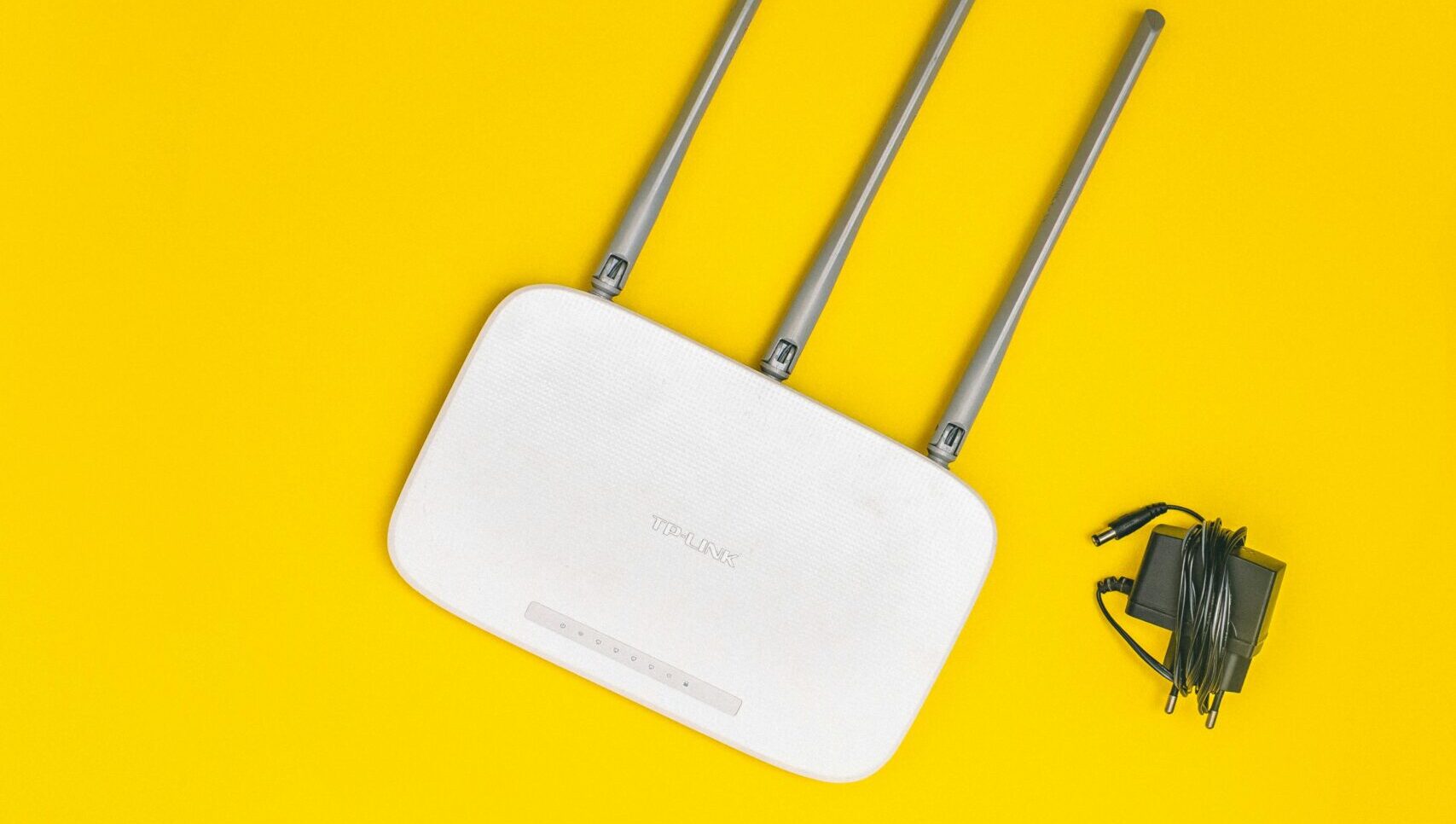
(Pexels photo)
(Pexels photo)
A: Wi-Fi has become an essential utility for most homes and making sure the signal is adequate in high usage areas is key.
When a Wi-Fi signal is unobstructed, it generally creates a uniform pattern of coverage, but the various construction materials in your home will impact signal strength and actual coverage.
Wi-Fi analyzers take the guesswork out of determining where the signal is good, great or poor.
Just because you can connect to your Wi-Fi network, it does not mean the signal is adequate for every task.
If you’re just sending and receiving email and doing light web surfing, you can get by with a weaker signal, but not if you’re trying to use video conferencing apps or watch high-definition streaming content.
Understanding where the signal is weaker allows you to reposition yourself in your home when video conferencing, reposition your wireless router to provide better overall coverage, or determine that a Wi-Fi extender is needed to improve signal in far reaching areas.
Causes of “Dead Zones”
In areas of your home where the signal is too weak or nonexistent, construction materials such as concrete, metal and brick can be the cause.
If you live in a two-story home, placing the Wi-Fi router in a central location on the second floor can improve overall coverage as the signal tends to spread better both downward and laterally.
If you live in a single-story home, placing the Wi-Fi router high on a shelf may help extend the signal.
Make sure you’re not placing it next to metal filing cabinets or mirrors as the reflection caused by these items can redirect your signal.
2.4 GHz vs 5 GHz Network Frequency
Your Wi-Fi router transmits signals in at least two different frequencies, and which frequency will provide the best performance depends on many factors.
The lower frequency (2.4 GHz) is better at penetrating construction materials. Anyone who’s ever lived in an apartment near a neighbor playing loud music knows this principle as the banging of the drums comes through the walls and ceiling.
The higher frequency (5 GHz) provides better speeds, but shorter distances, so you may need to experiment with both in various parts of your home.
Wi-Fi Analyzer Basics
If you have an Android smartphone, I suggest using the Network Analyzer app.
iOS users can use Apple’s Airport Utility but must follow these directions.
These apps provide information that can help you quickly understand your signal strength for both frequencies all around your home.
The first parameter you’ll want to analyze is the signal strength represented in dBm. The lower the number, the better the signal. The Android app will use green, yellow, and red as a visual interpretation of the signal strength.
If the dBm is significantly lower in the 2.4 GHz frequency, it may be the better choice for that location.
The Airport Utility won’t specifically identify the different frequencies, but you’ll know based on the channel number displayed. If it’s 14 or lower, it’s in the 2.4 GHz band and everything higher is in the 5 GHz band.








