You could be making this huge Wi-Fi security mistake
Feb 12, 2023, 5:00 AM
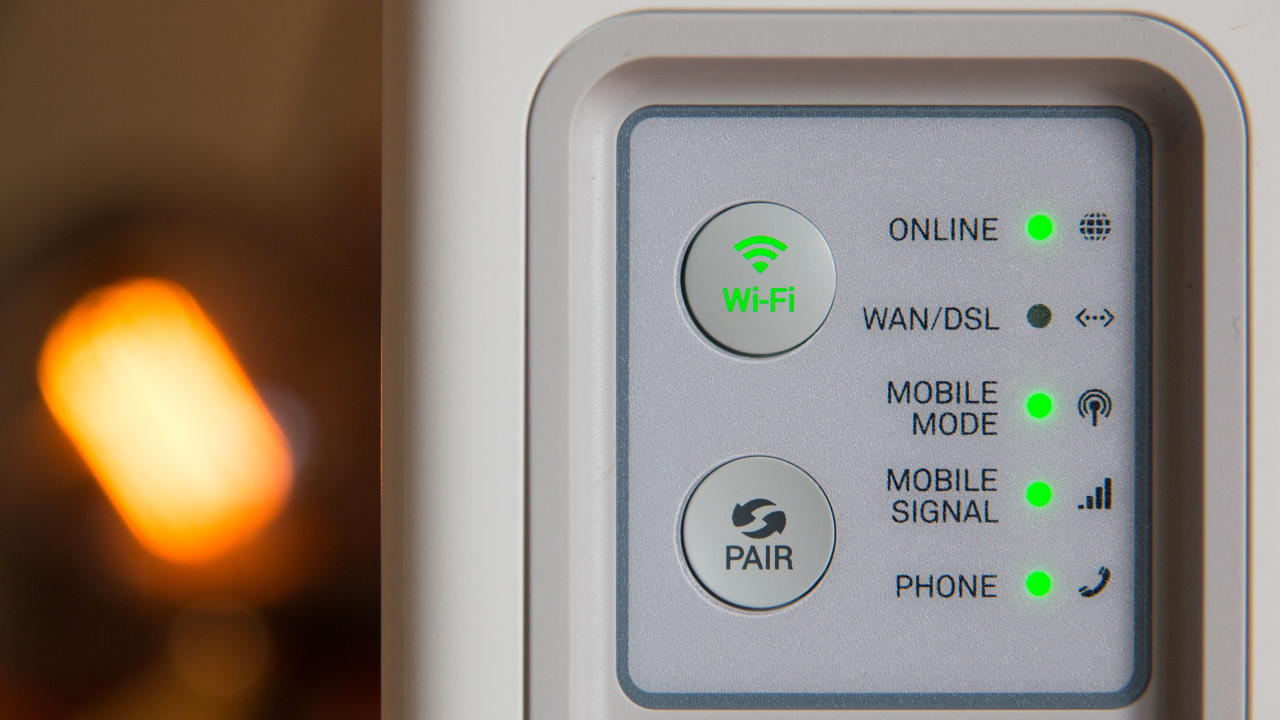
(Unsplash Photo)
(Unsplash Photo)
You pay good money for your internet service, so I understand the frustration of a slow connection. News flash: It’s not always your ISP’s fault.
Here are common Wi-Fi mistakes.
Entertaining guests? They’ll want access to your Wi-Fi, but it’s a pain to give out your login repeatedly. Get tech smart. Post a QR code in your home that automatically signs in guests on your home network.
Now, if a hacker gets into your home network, they can find their way to your personal information. Should you set your home Wi-Fi network to public or private? The answer might surprise you.
It’s not what you think
Having your home Wi-Fi network set to private would be the most secure setting, right? That’s actually incorrect. But don’t let the sloppy terminology confuse you.
When you are on your home network and have it configured as private on your computer, your PC is undiscoverable by other devices connected to the same network. So, in this case, the public Wi-Fi setting is more secure than the private one. Yes, you read that right!
If you want to share files or send documents to a family member in your home on the same network or your home printer, you’ll need to have your network set to private.
When the network is set to private, your printer will recognize and connect to your computer to receive the documents you want to print. Clear as mud, right?
Let me summarize it again to be clear:
● Private network: Use this setting only for networks you control or trust. When a network is set to private, your PC is discoverable to other devices on the network. You can use it for file and printer sharing.
● Public network: Use this to connect to public networks, such as airport or hotel Wi-Fi. Your PC will be hidden from other devices on the network.
How to change your network from public to private
If you need to share files, print or otherwise make your devices discoverable to one another, set your network to private.
Follow these steps on your PC and you’ll be good to go:
● Right-click the Wi-Fi network icon on the far right of the taskbar.
● Select Open Network & Internet Settings.
● Find your Wi-Fi network and select Properties.
● Select Network Profile.
● Choose Private.
When you want to boost security, go ahead and change back to the public option. Simply follow the instructions above and when you get to the last step, select public instead of private.
Note: This will only apply to your home network. You are prompted to select Public, Private, or Work for every network you connect to. This choice is saved for that network profile.
Where you place your router is super important. Here’s a guide on where to place your router for the best speeds.
What digital lifestyle questions do you have? Call Kim’s national radio show and tap or click here to find it on your local radio station. You can listen to or watch The Kim Komando Show on your phone, tablet, television or computer. Or tap or click here for Kim’s free podcasts.









