How to use Google Photos for group sharing among iPhone and Android smartphones
Jul 23, 2022, 6:30 AM
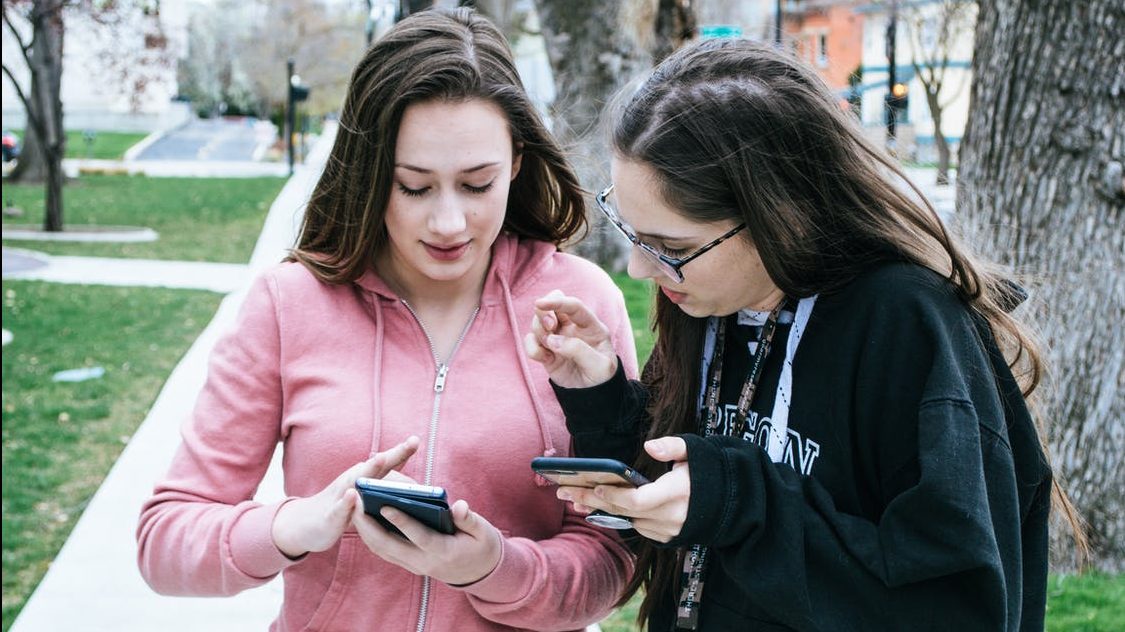
(Pexels Photo)
(Pexels Photo)
Q: What’s the best way to share photos and videos with a group of contributors that will be using both iPhone and Android smartphones?
A: It’s becoming very common for a group of people that have a shared experience to want to share their photos and videos, whether you’re at a music festival, in a tour group or at a wedding.
Statistically speaking, it’s about 50/50 these days as it pertains to iPhone vs Android users, so finding a platform agnostic approach that’s easy to use and understand is important.
Apple is pretty proud of how they do things and they aren’t really interested in allowing Android users in so my recommendation is to use Google Photos.
Shared Album OverviewAnyone in the group can start the process by using Google Photos to create a new album and then share it with the group.
This does require everyone that’s going to participate to have a Google account, which they can create for free if they don’t already have one.
No matter who creates the shared album, anyone that gets invited to the group can invite others as well, so it’s not necessary to have a single person invite all the participants.
Getting StartedOpen Google Photos on your mobile device, then go to the ‘Sharing’ option at the bottom. The first option should be ‘Create shared album’ when you tap ‘Sharing’.
To create the album, type a description in the ‘Add a title’ section and hit enter. You can now either start to add photos from your device or click the ‘Share’ option in the upper right corner to start inviting others to the shared album.
I recommend uploading a few photos to the album so that when other first join in, they will know they’ve joined the right album.
You also need to go into the shared album ‘Options’ menu by clicking on the three dots in the upper right corner and turn on the ‘Link Sharing’ option if you want to allow anyone in the group to share the album with others.
You can start to invite people via text message, email or by creating a link that can be posted to private forums or through other forms of messaging.
Once each participant clicks on the link, they’ll either be taken directly to their Google Photos account or told that they need to download Google Photos and/or sign in to participate.
It works seamlessly when you send the invite to a Gmail address, so if a participant has multiple email accounts, choose their Gmail address for the invite.
iPhone UsersWhile Android users will likely engage seamlessly, iPhone users that don’t have either the Google Photos app or a Google account will require a few steps to get started.
In order for them to share their photos with the group, they’ll have to allow the Google Photos app to access the images and videos on their iPhone, which it will ask during the installation.
Sharing PhotosOnce each user has joined the group, adding photos and videos is the same for everyone and can be accessed via the ‘Sharing’ or ‘Library’ options in the app.
Once you tap the ‘Add photos’ option, to get a better view of each photo, click on the icon in the lower right corner to expand the view from thumbnails to the larger option.
From there, just tap the empty circle in the upper left corner of each image you want to add.
For a complete overview of Google Photos sharing, visit online.









