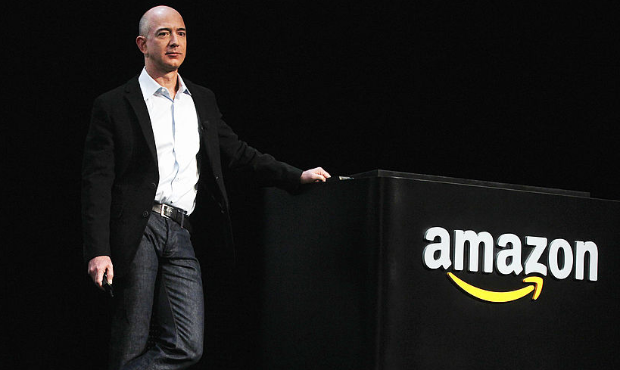Take these 4 simple steps before updating your PC
Aug 30, 2020, 4:05 AM

(Photo by Sam Wasson/Getty Images)
(Photo by Sam Wasson/Getty Images)
As of July, Windows was the operating system running 87% of the world’s PCs.
You’re probably using Windows 10. Windows 7 support ended months ago, and using the outdated OS isn’t worth the risk. Resistant to change? You can make Windows 10 look a lot like its predecessor if you know the settings to change.
Running the latest operating system on all your devices is one of the best ways to keep your digital-self safe. What else can you do? Try this quick privacy checkup for more of my pro tips.
Now, not every Windows release is reliable and can break everything from your printer to your internet connection. That’s why those in the know take four smart steps before clicking “update.” You’ll thank me later.
1. Back up your data
Have you ever had a computer unexpectedly crash on you? It’s hard to forget that feeling of dread when you realize you might never get back all the files you neglected to store elsewhere.
Before you update, back everything up. You can go the cloud storage route or create a physical backup with an external hard drive or USB flash drive. If you use a flash drive, make sure it has enough space to handle everything you need to save.
Physical backups do come with a certain amount of risk. What if something happens to your external drive, or you simply misplace that little USB stick? It can happen, and you’ll kick yourself.
My preference is cloud storage. Choose one that’s encrypted and gives you more than enough space for all the files you need to store. The best companies out there automatically import your data and back up all of your devices to one account. That makes finding any file super easy.
Ready to get started? 5 steps to back up your data like a pro.
2. Shut down your antivirus (and then turn it back on)
The fewer cooks in the kitchen, the better while updating your system. Third-party antivirus software can be exceptionally finicky when you’re upgrading your OS. You don’t need your AV scanning files as you’re installing new ones.
Before you hit update, uninstall your antivirus. You may be able to get away with disabling it, but every AV is different, and it’s easy to overlook some functions and leave them running.
Once your update is complete, reinstall and you’re good to go.
Note: If you’re running Microsoft protection products, like Windows Defender, you can leave them as is. Tap or click here to find out if Windows Defender is enough to protect your computer.
3. Disconnect all your peripherals
A peripheral is any external device that connects to your computer. Think printers, webcams, and external storage. These can prevent updates from installing. If your computer reboots and you’re stuck with a black screen, that could be the issue.
Only leave the accessories you need plugged in. That means yes, you can keep your mouse and keyboard connected.
What happens if your peripherals aren’t working right after you update? Try switching USB ports. You can also turn your computer off and plug the device back in after 10 minutes.
If all else fails, try to reinstall through the Device Manager on the start menu.
MONEY-SAVING TIP: You might not need to shell out cash for Word. Here’s a free alternative with all the features most people need.
4. Make you’re up to date
Just because you did one round of updates doesn’t mean you’re finished. After your computer reboots from installing updates, be sure to check again for more once you are running the latest Windows version. This is important if you’ve skipped out on several.
Here’s how to check:
- Click the Start button, then Settings (it looks like a cog).
- Click on System, then select About.
- Scroll down and you’ll be able to double-check your version of Windows.
This page on the Microsoft site catalogs Windows 10 release info. The latest is Version 2004.
When you need any tech help, get answers you can trust in the Komando Q&A Forums. Check it out now with a 30-day free trial at GetKim.com. After that, it’s a few bucks a month and discounts are offered for military, seniors and service personnel.
Whoops! How to roll return to an old version of Windows
Now you know exactly what to do before hitting the “upgrade” button. But what if you’re still having issues with the update? You can easily revert back to a previous version.
Taking these steps will remove anything new from the latest update. Your files should be safe, but your best bet is to back up again if you need to.
- In the search box next to the Start button, type “recovery options.”
- Under Recovery, you’ll see “Go back to the previous version of Windows 10.” Click Get started.
- You will need to choose a reason for going back, then hit Next. Follow the on-screen prompts.
This option is only available up to 10 days after you update, so don’t wait if you’re unhappy with the version you’re running.
There you have it. With a few simple steps, you can avoid the headaches that come with updating your computer. Well, most of them at least.
What digital lifestyle questions do you have? Call Kim’s national radio show and tap or click here to find it on your local radio station. You can listen to or watch The Kim Komando Show on your phone, tablet, television or computer. Or tap or click here for Kim’s free podcasts.