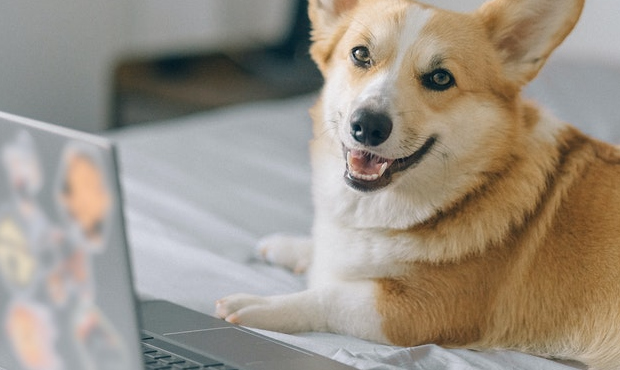5 common mistakes you’re making with your phone that’s killing it
Aug 28, 2020, 7:00 PM

(Photo by Mark Makela/Getty Images)
(Photo by Mark Makela/Getty Images)
One hot summer day when I was about 10, I sat on my aunt’s couch in Queens, New York, after a swim and couldn’t get up. The hard-plastic protective covering on the couch took hold of my legs like an octopus devouring its prey. Fortunately, protecting your phone is easier than a velvet couch.
You (hopefully) protect your computer with security tools, but do you give your phone much thought? If not, it could come back to bite you. Tap or click here for signs that your phone is infected with a virus.
One of the scariest variants of malware out there is stalkerware. These programs are tough to detect and can track everything you do. Here are six clues your Android or iPhone has been compromised.
Viruses and malware aren’t the only things out to get you. Let’s dive into the mistakes that can cost you big and tips to help you out.
1. Using the wrong phone case
While there is technology built-in phones that sense sudden drops and automatically lock things down, it isn’t foolproof. A simple drop can cause damage that isn’t visible to the naked eye in the components or connectors. Decreased battery life and increased heat may become an issue.
Plus, if you plan on reselling your phone, a good case will keep the metal looking shiny and new. Stay away from the cheap plastic cases. It would be best if you had a good shock-absorbing case to cover the phone’s entire back and sides.
Here are my picks for five cases, depending on how you handle your phone. The links will take you to Amazon where you can learn more and buy the one that’s best for you.
- If you’re clumsy, get an OtterBox Defender case for your iPhone or Samsung. It has a solid inner shell and soft outer cover. A belt holster is included that doubles as a kickstand when you’re watching videos.
- Organized types will like a phone case that also holds a driver’s license, a few credit cards, and dollars. I like the Vena case for your iPhone or Samsung because it has a hidden card slot, a kickstand, and military-grade drop protection.
- Water, dirt, snow and the elements don’t play nicely with your phone. Resist the temptation to purchase a cheap waterproof case. LifeProof is the one you want for your iPhone or Samsung.
- For the minimalist who appreciates the sleek look of the phone’s design and doesn’t want to cover it, TORRAS thin slim fit cases check all the boxes.
- For extra juice on the go, get a Mophie case that has a built-in battery to get you through a long day and also has a tough polycarbonate exterior.
2. Not protecting the screen
Perhaps you know that sinking feeling when you drop your phone, and the glass cracked. For about $15, you can get a tempered glass screen protector that doesn’t leave annoying bubbles. It will protect your phone from scratches, too.
When shopping, make sure that the specs and dimensions for the screen protector you’re considering will line up with your phone, as each phone has a slightly different display. I’ve had great luck with ESR tempered-glass full-screen protectors. It’s saved my phone from accidental screen breakage twice in the last year.
Tech-savvy trick: All our phones are loaded with photos. Tap or click for a simple but effective way to find the one you’re looking for in a snap.
3. Charging your phone the wrong way
Batteries have a limited lifespan. Here are some rules to charge by:
- Don’t let your battery drain to 0%. Cell phones have lithium-ion batteries and allowing them to drain to zero diminishes battery capacity.
- Do charge your phone to between 40% and 80% instead of 100%. The upper mid-range is the ideal level for a stable battery, as it will help you get the most out of its lifespan.
- Don’t charge your phone overnight. Doing this keeps your phone battery in a high-stress, high-tension state. This wears down the chemistry and can cause your battery to lose its capacity with each charging cycle gradually. Plus, it’s probably not necessary to charge your battery for that long anyway.
- Do unplug the phone once it’s reached a full charge. If you want to charge your battery to 100%, unplug it once it’s at full charge. Leaving your phone plugged in after it’s reached a full charge allows small amounts of power to seep into the battery to maintain that charge, which can stress and damage it over time.
- Do store your phone at 50%. If you’re planning to put your phone away while powered off for an extended period, you should allow the battery to drain to 50% before powering it off. You should also power it back on occasionally and charge it to 50% if you plan to store it for an extended period, which will keep the battery from destabilizing over time.
Apple lover? Here are 10 iPhone tricks you’ll use all the time.
4. Letting it get too hot (or too cold)
You can protect your phone battery by avoiding exposure to extreme temperatures. Repeated heat exposure damages the battery, and so does allowing your phone to get too cold.
If your phone overheats, it can cause data loss and corruption or even battery leakage, causing it to catch fire. If your phone gets too cold, the battery will die more quickly — plus, you risk damaging the battery.
To cut down on the risk of damage by extreme temperatures, you should avoid:
- Using your phone outside for prolonged periods, especially when it’s extremely hot or cold out.
- Using your phone for prolonged periods indoors, too — using your phone nonstop could cause it to overheat.
- Leaving your phone in your pocket for long periods could cause it to overheat.
- Leaving your phone in the car, whether it’s hot or cold out.
- Charging the phone in direct sunlight. Try to avoid exposing your phone to direct sunlight altogether.
- Charging your phone under blankets, pillows, or other heavy warming material.
Always use certified charging cables to charge your phone’s battery. The off-brand or uncertified cables may be cheaper and may work in a pinch, but they could cause your phone to become damaged, overheat, or even damage the charging port and battery.
Tap or click here for certified charging cables on Amazon.
5. Skipping updates and security patches
If you want to protect your phone, you need to keep its operating system and apps up to date with the latest versions. You also need to make sure to install any security patches and complete other vulnerability fixes, as these often focus on issues that affect your phone.
To get the latest Android operating system updates:
- When you receive a notification, open it, and tap the update action.
- If you cleared your notification or your device has been offline:
- Open your phone’s Settings app.
- Navigate to System > Advanced > System update.
- You’ll see your update status. Follow any steps on the screen.
To get the latest Android security and Google Play updates:
- Open your device’s Settings app and tap Security.
- To check if a security update is available, tap Security update.
- To check if a Google Play system update is available, tap Google Play system update.
- Follow any steps on the screen.
To get the latest iOS updates on your iPhone:
- If a message says that an update is available, tap Install Now
- If not, go to Settings > General and then tap Software Update. If you’re already running the most recent update, you will see “Your software is up to date.”
- If an update is available, tap Download > Install. You can also tap Later > Install Tonight or Remind Me Later. If you tap Install Tonight, your device will update automatically overnight.
- If asked, enter your passcode.
To get the latest iOS app updates
- Open the App Store.
- Tap your profile icon at the top of the screen.
- Scroll down to see pending updates and release notes.
- Tap Update next to an app to update only that app or tap Update All.
When you need any tech help, get answers you can trust in the Komando Q&A Forums. Check it out now with a 30-day free trial at GetKim.com. After that, it’s a few bucks a month and discounts are offered for military, seniors and service personnel.
BONUS TIP: Back up your data regularly
You should also keep your phone backed up. Doing this won’t necessarily affect your phone battery, but it will protect you if your phone or battery is damaged to the point where you can’t access any of the information on it.
To make sure your automatic backup is on for iOS:
- Open the Settings app.
- Tap on your name at the top of the screen.
- Tap iCloud > iCloud Backup and make sure it’s switched on.
Instructions for making sure your automatic backup in on for Android will vary by device, but in general, you should:
- Open the Settings app.
- Toggle to Google > Backup.
What digital lifestyle questions do you have? Call Kim’s national radio show and tap or click here to find it on your local radio station. You can listen to or watch The Kim Komando Show on your phone, tablet, television or computer. Or tap or click here for Kim’s free podcasts.